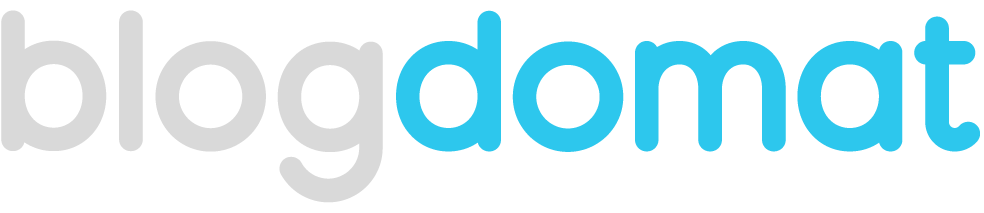O que é Next.js?
Next.js é uma estrutura React para desenvolver aplicativos e sites JavaScript de uma e várias páginas.
Criando o projeto e instalando as dependências
Para criar o projeto utilize o comando
yarn create next-app nome-do-projeto
# Acesse a pasta do projeto e adicione suporte ao typescript
cd nome-do-projeto
yarn add typescript @types/react @types/node -DAgora vamos limpar o projeto, deletando os arquivos que não vamos usar, a estrutura de pastas deverá ficar igual a imagem a seguir:

Após você deverá renomear os arquivos pages/_app.js e pages/index.js para typescript, e fazer as seguintes alterações
Arquivo: pages/_app.tsx antes:
import '../styles/globals.css'
function MyApp({ Component, pageProps }) {
return <Component {...pageProps} />
}
export default MyAppArquivo: pages/_app.tsx depois:
import React from 'react'
import { AppProps } from 'next/app'
const MyApp: React.FC<AppProps> = ({ Component, pageProps }) => {
return <Component {...pageProps} />
}
export default MyApp
Arquivo pages/index.tsx:
import React from 'react'
import Head from 'next/head'
const Home: React.FC = () => {
return (
<>
<Head>
<title>Create Next App</title>
</Head>
<main>
</main>
</>
)
}
export default HomeVamos instalar o eslint e o prettier
O eslint e prettier vai cuidar para que o código ficar legivel e padronizado
# Instale o eslint
yarn add eslint -D
# Instale o prettier
yarn add prettier eslint-plugin-prettier eslint-config-prettier -D
# Inicie o eslint para gerar o arquivo de configurações
yarn eslint --initA seguir tem a imagem de como deverá ser a configuração do eslint

Confirme a instalação com o npm e aguarde terminar, após delete o arquivo package-lock.json e rode yarn para instalar novamente.
Agora abra o arquivo .eslintrc.json e faça as adições a seguir:
{
"env": {
"browser": true,
"es2021": true,
"node": true,
"jest": true
},
"extends": [
"plugin:react/recommended",
"standard",
"plugin:@typescript-eslint/recommended",
"prettier/@typescript-eslint",
"prettier/standard",
"prettier/react"
],
"parser": "@typescript-eslint/parser",
"parserOptions": {
"ecmaFeatures": {
"jsx": true
},
"ecmaVersion": 12,
"sourceType": "module"
},
"plugins": [
"react",
"@typescript-eslint",
"prettier"
],
"rules": {
"prettier/prettier": "error",
"space-before-function-paren": "off",
"react/prop-types": "off"
}
}Crie o arquivo .eslintignore na raiz do projeto com o conteúdo a seguir
node_modules
.next
/*.jsCrie o arquivo de configuração do prettier prettier.config.js
module.exports = {
semi: false,
singleQuote: true,
arrowParens: 'avoid',
trailingComma: 'none',
endOfLine: 'auto'
}Crie o arquivo de configuração babel.config.js
module.exports = {
presets: ['next/babel'],
plugins: [['styled-components', { ssr: true }]]
}Instale o editorconfig
Instale no seu vscode a extenção editorconfig, e na raiz do seu projeto crie com o botão direito o arquivo de configuração: Generate .editorconfig
root = true
[*]
indent_style = space
indent_size = 2
charset = utf-8
end_of_line = lf
trim_trailing_whitespace = true
insert_final_newline = trueVamos ao styled-components
Faça a instalação do styled-components e das tipagens
yarn add styled-components
yarn add @types/styled-components -DCrie um arquivo dentro da pasta pages chamado _document.tsx, com o seguinte conteúdo:
import React from 'react'
import Document, {
DocumentInitialProps,
DocumentContext,
Html,
Head,
Main,
NextScript
} from 'next/document'
import { ServerStyleSheet } from 'styled-components'
export default class MyDocument extends Document {
static async getInitialProps(
ctx: DocumentContext
): Promise<DocumentInitialProps> {
const sheet = new ServerStyleSheet()
const originalRenderPage = ctx.renderPage
try {
ctx.renderPage = () =>
originalRenderPage({
enhanceApp: App => props => sheet.collectStyles(<App {...props} />)
})
const initialProps = await Document.getInitialProps(ctx)
return {
...initialProps,
styles: (
<>
{initialProps.styles}
{sheet.getStyleElement()}
</>
)
}
} finally {
sheet.seal()
}
}
render(): JSX.Element {
return (
<Html lang="pt">
<Head>
<meta charSet="utf-8" />
</Head>
<body>
<Main />
<NextScript />
</body>
</Html>
)
}
}Agora crie o arquivo de estilos globais da aplicação dentro da pasta styles: styles/global.ts
import { createGlobalStyle } from 'styled-components'
export default createGlobalStyle`
*{
margin: 0;
padding: 0;
box-sizing: border-box;
}
`Crie o arquivo de tema: styles/theme.ts
const theme = {
colors: {
background: '#18191a',
text: '#e3e3e3',
primary: '#ed2a4c'
}
}
export default themeCrie o arquivo de que define os tipos do tema: styles/styled.d.ts
/* eslint @typescript-eslint/no-empty-interface: "off" */
import 'styled-components'
import theme from './theme'
export type Theme = typeof theme
declare module 'styled-components' {
export interface DefaultTheme extends Theme {}
}Importe o ThemeProvider do styled-components no _app.tsx
[...]
import { ThemeProvider } from 'styled-components'
import GlobalStyle from '../styles/global'
import theme from '../styles/theme'
return (
<ThemeProvider theme={theme}>
[...]
<GlobalStyle />
</ThemeProvider>
)
[...]As variaveis globais já estarão disponíveis para uso no arquivo styles/global.ts e deverá ser utilizada conforme a seguir:
import { createGlobalStyle } from 'styled-components'
export default createGlobalStyle`
* {
margin: 0;
padding: 0;
box-sizing: border-box;
}
body {
background: ${props => props.theme.colors.background};
color: ${props => props.theme.colors.text};
font: 400 16px Roboto, sans-serif;
}
a {
color: ${props => props.theme.colors.background};
text-decoration: none;
}
`Pronto! Tudo configurado para ser usado! Até mais.
Código no GitHub
Clique aqui para acessar todo o código no GitHub.